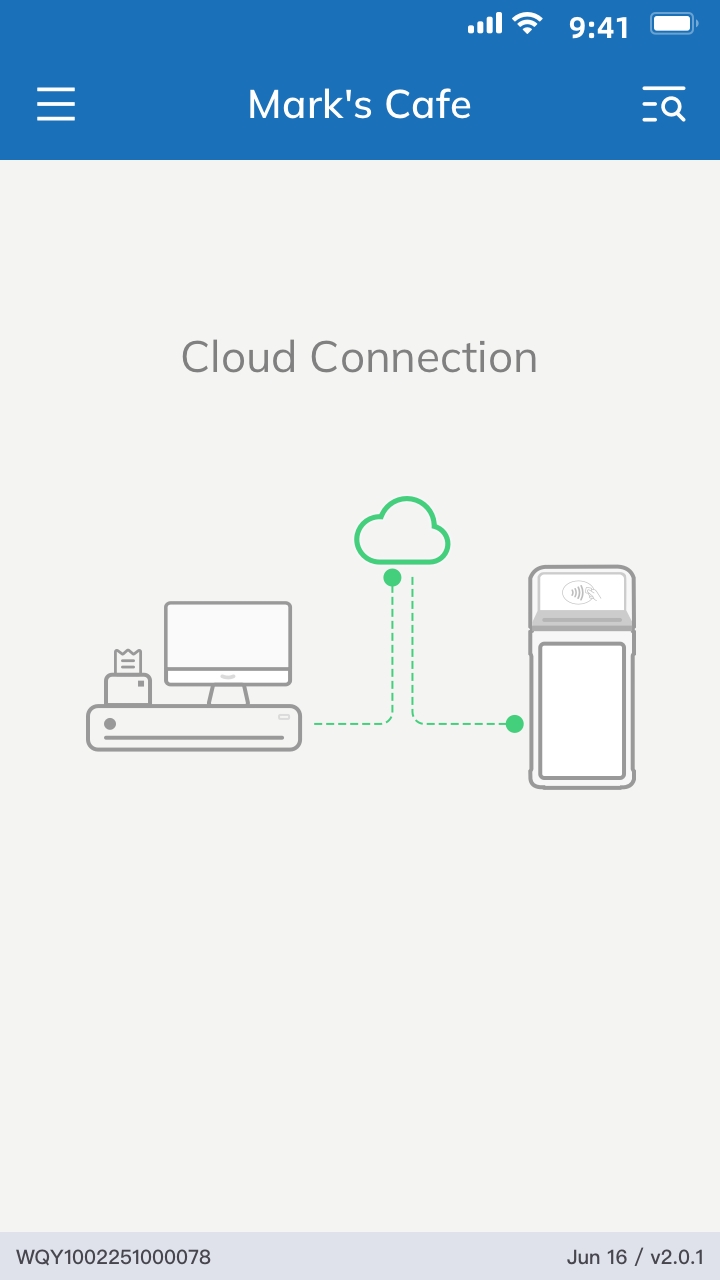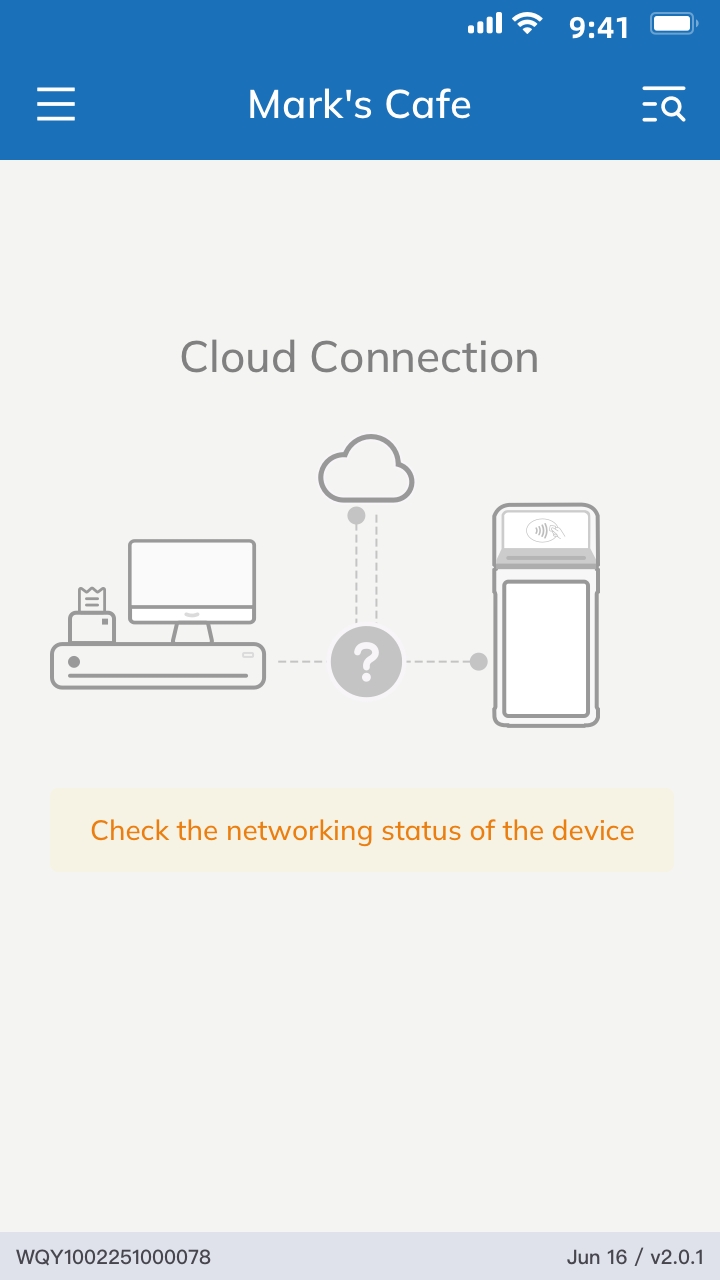Cloud mode integration
Introduction
In the merchant store, if POS application is web-based it needs to interact with the cloud server in real time, so it is more convenient to choose the cloud API integration solution. The specific process is as follows:
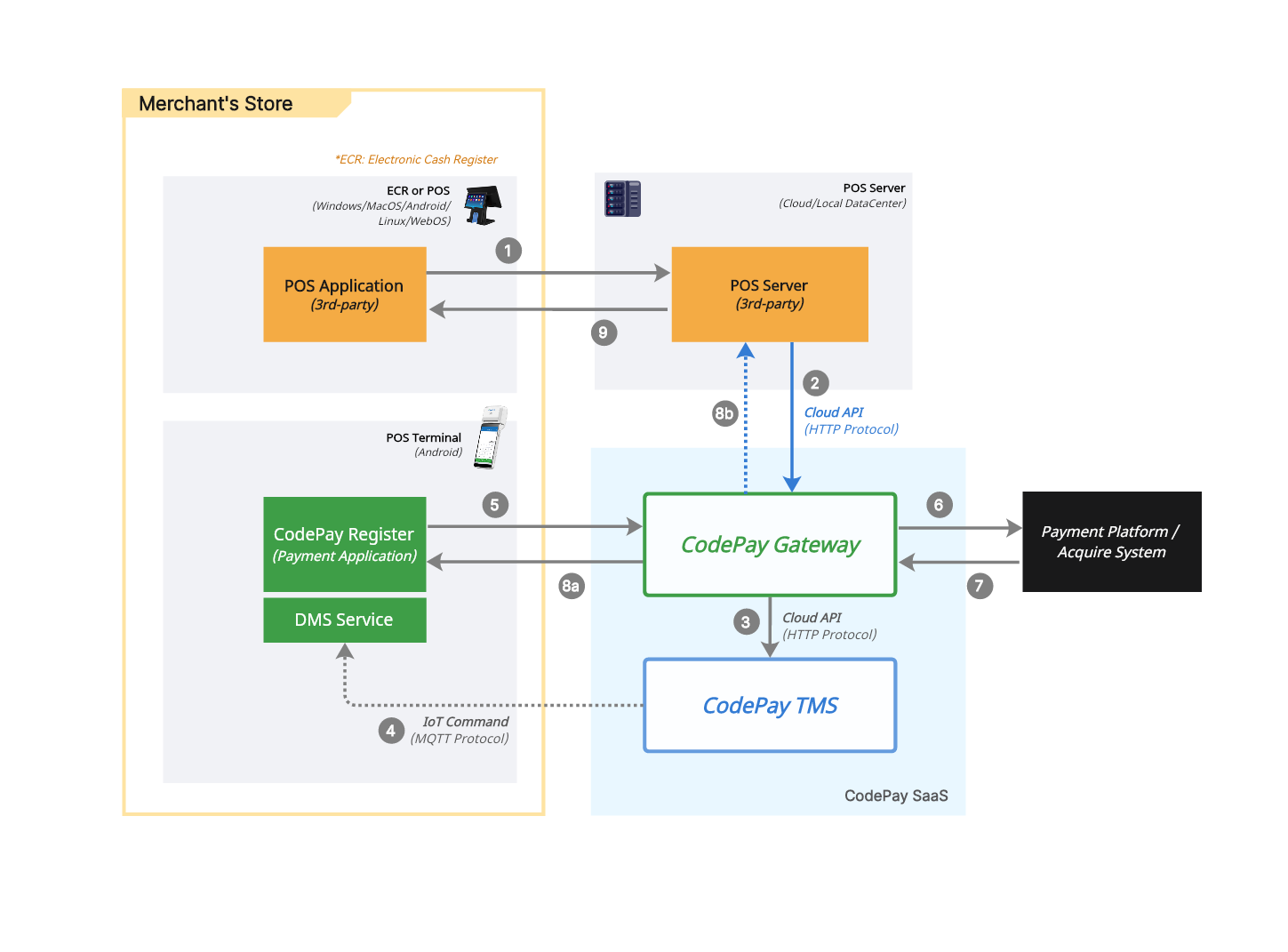
- POS application sends order info (include order id, total amount...) and terminal sn to POS server.
- POS server sends push-order request to CodePay Gateway via OpenAPI.
- CodePay Gateway received order info and precreate a transaction, then send a push-device-message request to CodePay TMS.
- CodePay TMS push message to Payment terminal via IoT communication protocol.
- Payment terminal received message and wake up CodePay Register application's checkout component to process transaction info. checkout packs bankcard info/mobile wallet user payment voucher into transaction data and send payment request to CodePay Gateway.
- CodePay Gateway processes the transaction packet and sends to payment gateway/acquire/processor/bank.
- Payment gateway/acquire/processor/bank response to CodePay Gateway.
- CodePay Gateway processes simultaneously:
- Responses transaction result to CodePay Register application.
- Sends an asynchronous transaction result request to POS server. (if failed, CodePay Gateway will retry several times)
- POS server notifies transaction result to POS application and display payment result on the screen.
Sequence diagram
1. Push order to terminal
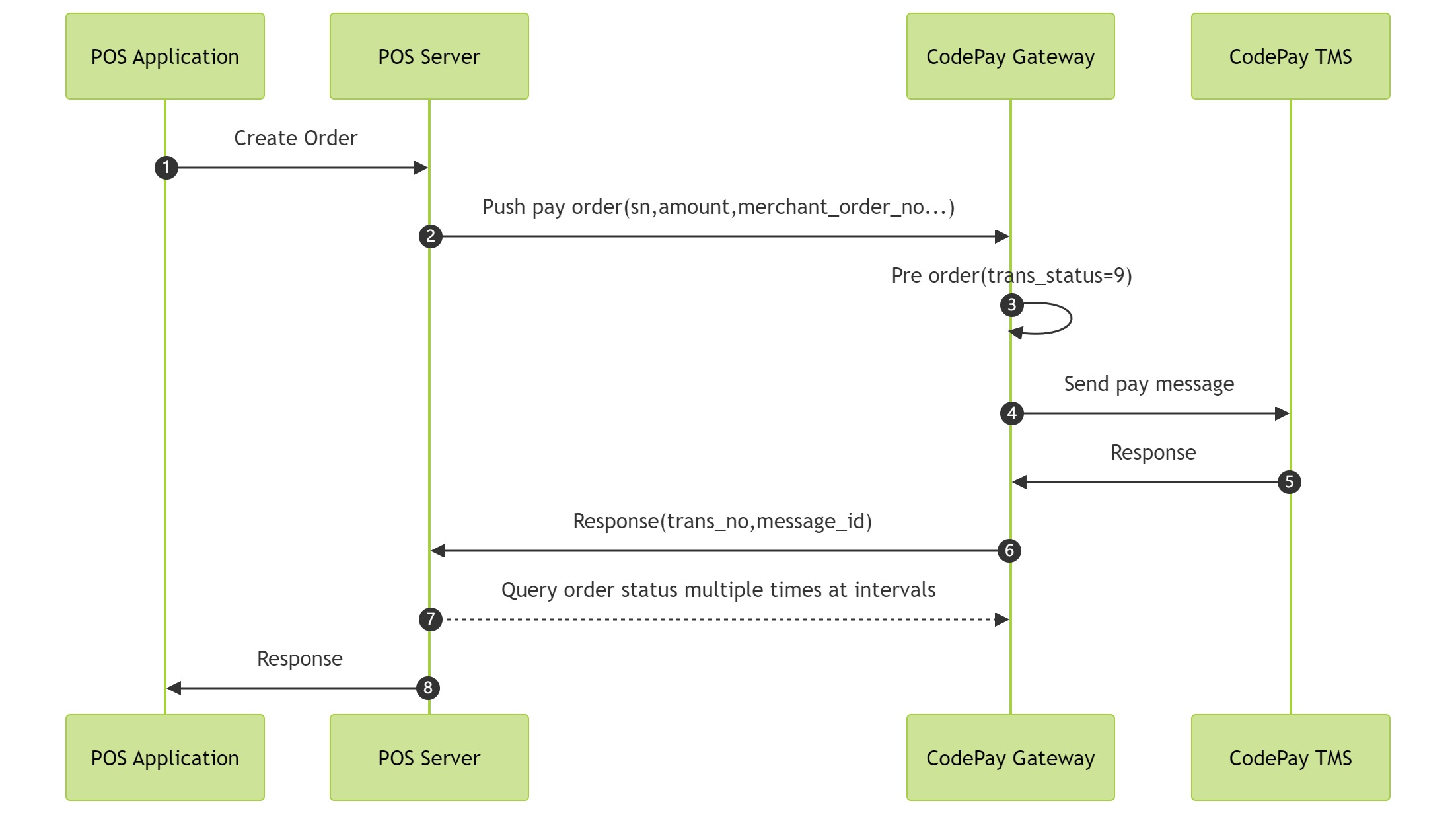
- The merchant POS application create an order and request payment from the POS server.
- POS server request Create Order API to push the order to the designated payment terminal.
- CodePay Gateway create a pre-payment order with transaction status=9, and payment can be cancelled in this status. Please cancel through the Close Order API.
- CodePay Gateway request CodePay TMS to push the order to the specified payment terminal.
- CodePay TMS accept order push request and return a successful response.
- CodePay Gateway will respond to the POS server with transaction number, message id, and other information. POS server should store this information as a transaction voucher for future reconciliation or other operational needs.
- POS server start querying the transaction status of the order until it is successful or closed. Query Order API.
- POS server respond to POS application and redirect to the order waiting for payment result interface.
2. Terminal payment
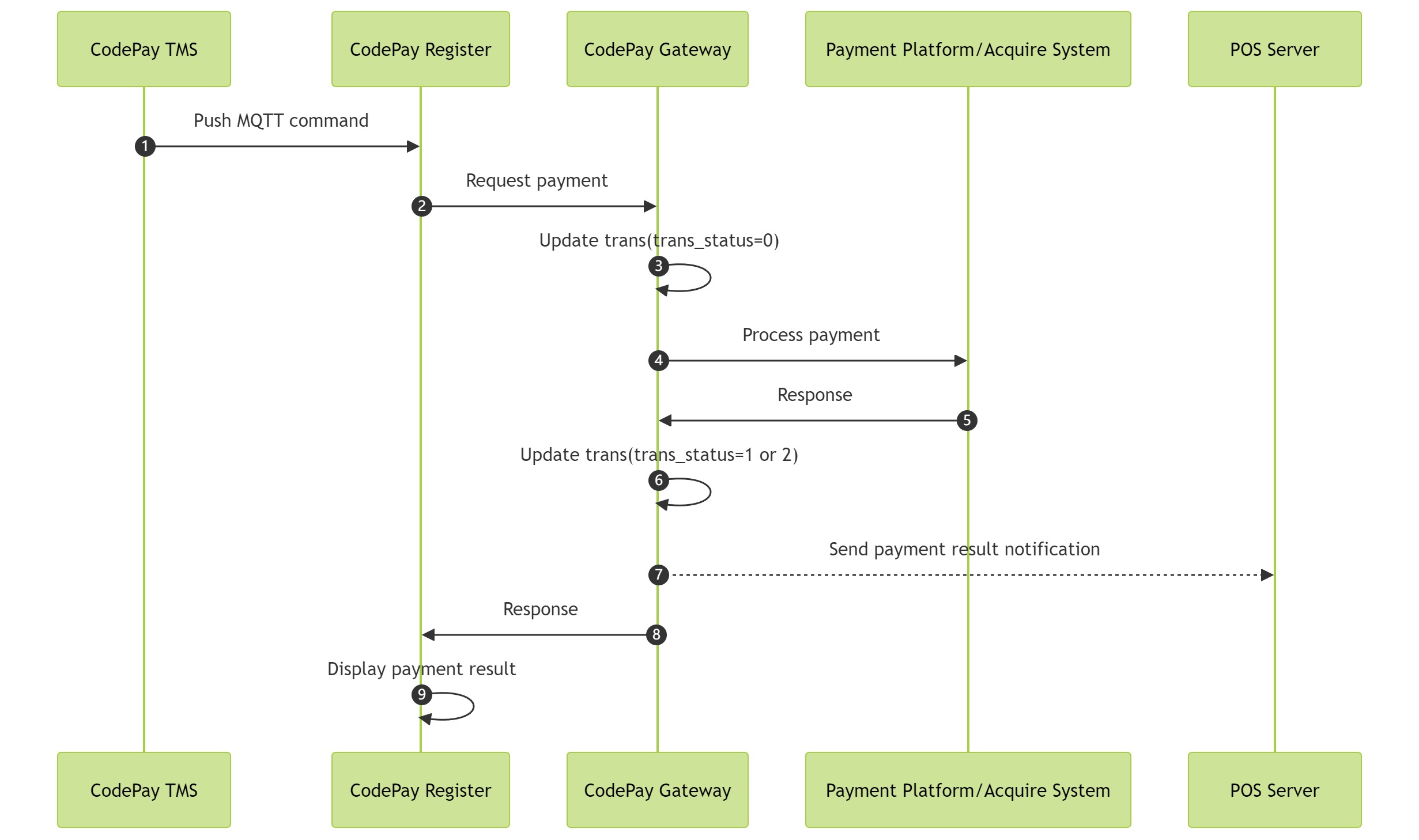
- CodePay TMS is a cloud service that manages IOT devices for payment terminal. CodePay TMS establishes a long connection communication with the terminal through MQTT. After CodePay TMS receives the payment order from CodePay Gateway, it sends the payment order message to the designated payment terminal and wakes up CodePay Register to start the payment processing process and interface.
- CodePay Register receives payment data from cardholders or mobile wallets and requests CodePay Gateway to process payments.
- CodePay Gateway receives a payment request and changes the order status to pending payment. At this time, the POS server can not call the order cancellation API to close the order.
- CodePay Gateway request payment processing institutions such as payment gateway/acquire/processor/bank to process bank card payments or mobile wallet payments.
- Response to transaction results.
- Modify the transaction status of the local database to success or failure.
- Asynchronous notification of order payment results to the POS server. The POS server should receive the notification and verify the notification data, and modify the local order transaction status. For detailed processing procedures, please refer to the Notification of trading results.
- CodePay Gateway returns the payment result to CodePay Register.
- CodePay Register displays payment results on the screen, prints receipts, sends bills, etc., and the transaction process ends.
Development guidelines
Access our APIs
Please refer to the Cloud APIs in the table below, which provide SDKs in multiple languages. For more information, please visit the SDK section .
Accessing these APIs requires obtaining some parameters in advance, and you also need to understand more rules for API access. Please refer to the Payment gateway integration guide.
| Function List | Type | Description |
|---|---|---|
| Create order | API | Submit payment orders through this api |
| Close order | API | Close unpaid orders through this api |
| Query order | API | Query the transaction result (Purchase/Pre-authorization/Pre-auth Completion) of a positive transaction order through this api |
| Query refund | API | Query the transaction results of negative transaction orders (Purchase cancellation/Pre-auth Cancellation/Refund/Pre-auth Completion Cancellation/Pre-auth Completion Refund) through this api |
| Transaction result notification | Webhook | After the transaction, notify the merchant through this webhook to tell the merchant the result of the transaction |
Application install and setting
Before this, please install the application "CodePay Register" on the Payment terminal, start the app, and click on "Settings ->General ->ECR Hub" in sequence. Set the connection mode to "Cloud", as shown in the following figure:
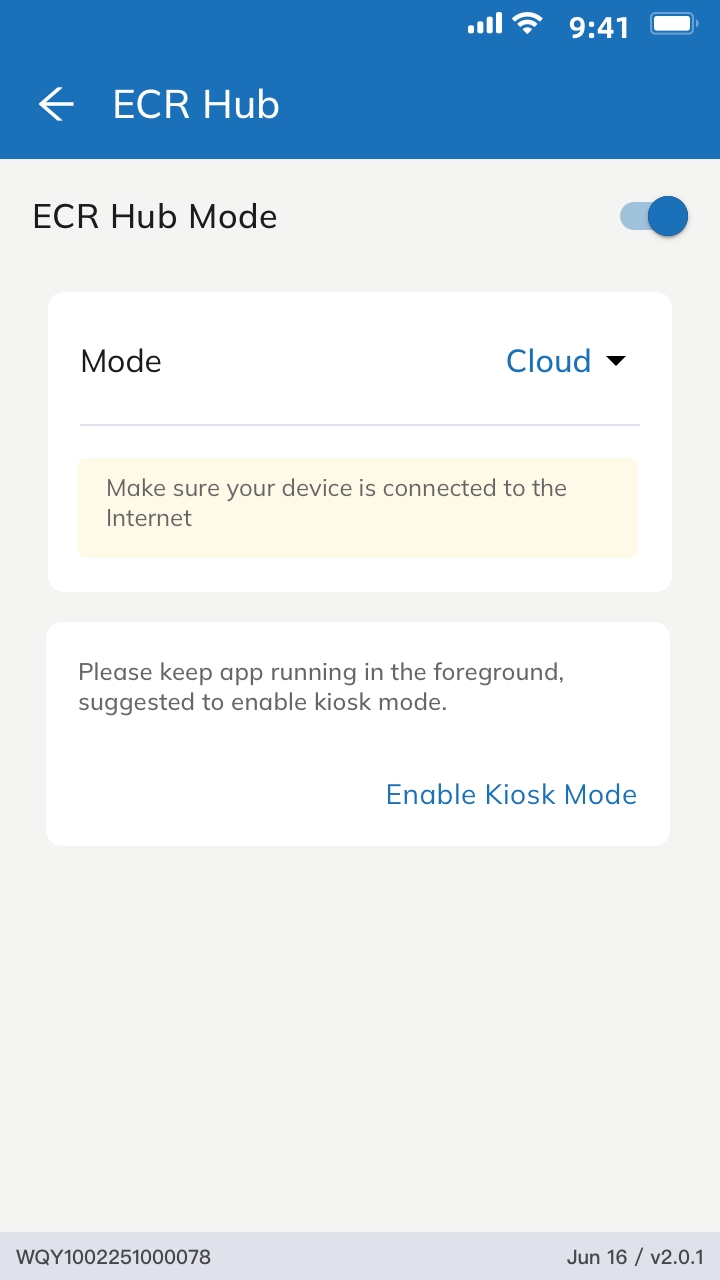
Returning to the main interface, the example images of successful and failed connections are as follows: