USB mode integration
This feature is currently under development and is expected to be available in an upcoming release. Thank you for your interest and patience!
Introduction
POS application need to push order to the payment terminal in real time. They can be connected by USB cable. POS application send serial communication commands to CodePay Register ECRHub service to process payment request.
In USB cable mode, the ECR integration solution can only supports windows OS(7 version above)
The following is the process diagram:
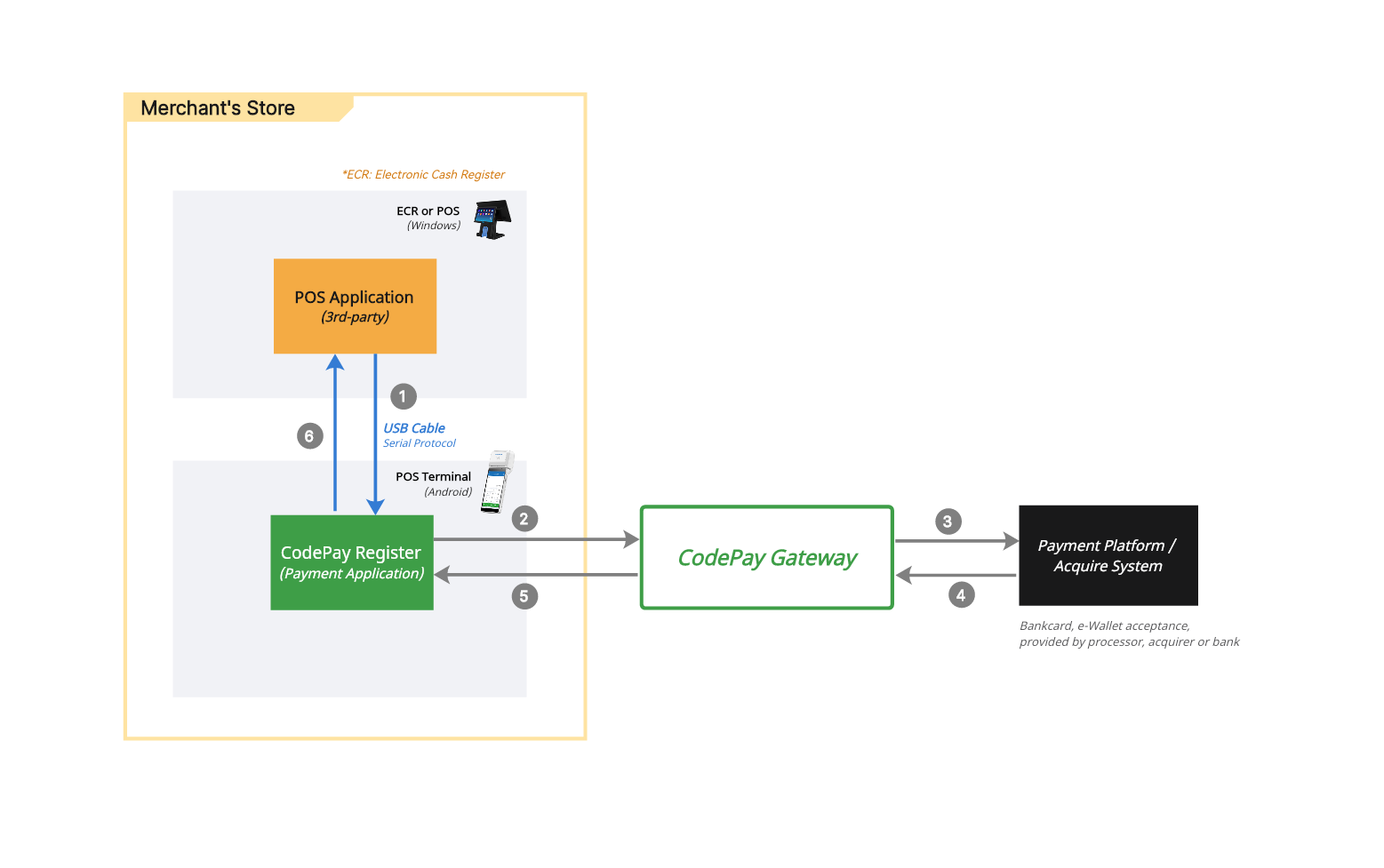
- POS application sends order info (such as: order number, total amount etc. ) by usb serial communication command to CodePay Register application.
- The checkout module of CodePay Register collects the bank card information/mobile wallet user credentials and processes it securely, then merges it and order information in the transaction data, and sends the payment request to payment gateway/acquire/processor/bank.
- Payment gateway/acquire/processor/bank responses result to CodePay Register application.
- CodePay Register send transaction result to POS application by serial communication command, and display payment result on the screen.
Development guidelines
1. Obtain payment parameters
Before starting the integration, you need to make some preparations, the most important of which is to obtain the payment parameters required for the integration. You need to contact your project support personnel to activate payment, and the main matters are as follows:
- Register merchant stores and other information
- Purchase payment terminals and binding
- Apply to activate payment methods and sign business cooperation agreements
- Register for application development and obtain an application development app_ ID
- Activate payment terminal, canned key (if bank card payment is required)
Please refer to the Payment gateway integration guide.
2. Connect POS to terminal
Connect your POS device and payment terminal using the accessory USB cable that comes with the purchase of the payment terminal, ensuring the correct and stable connection of the line.
3. Application install and setting
Please install the application "CodePay Register" on the Payment terminal, start the app, and click on "Settings ->General ->ECR Hub" in sequence. Set the connection mode to "USB-Cable", as shown in the following figure:
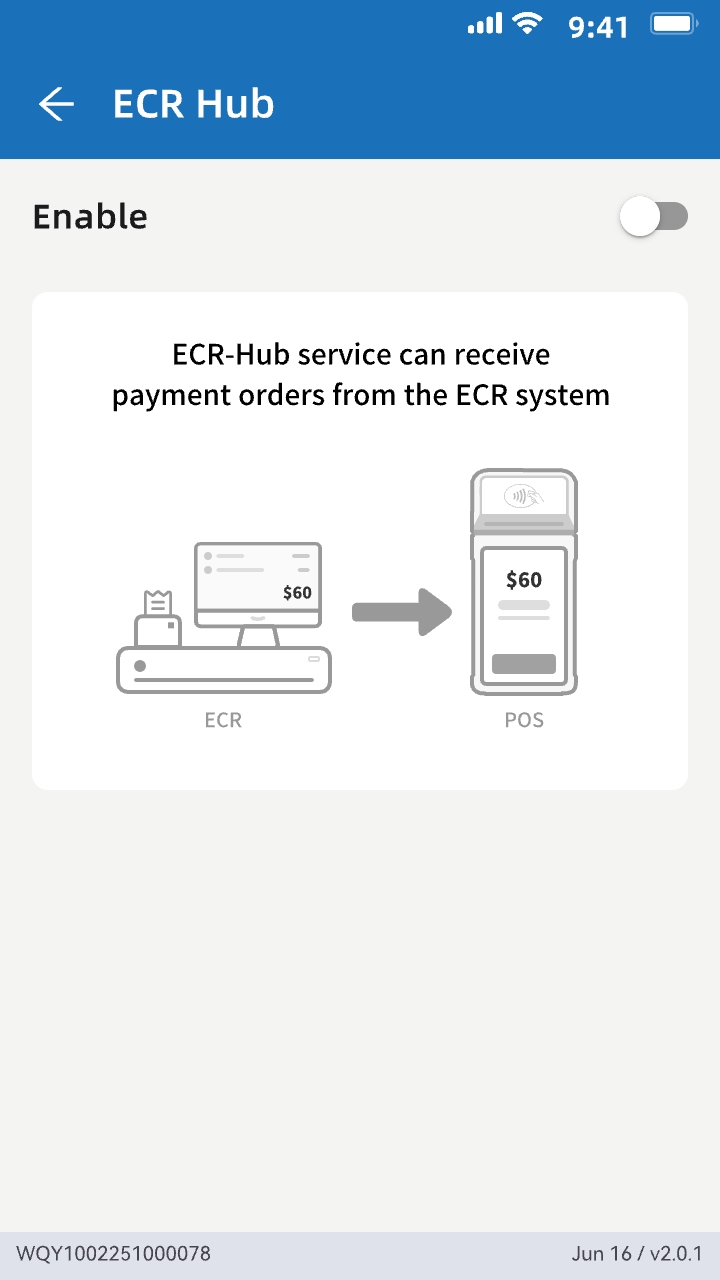
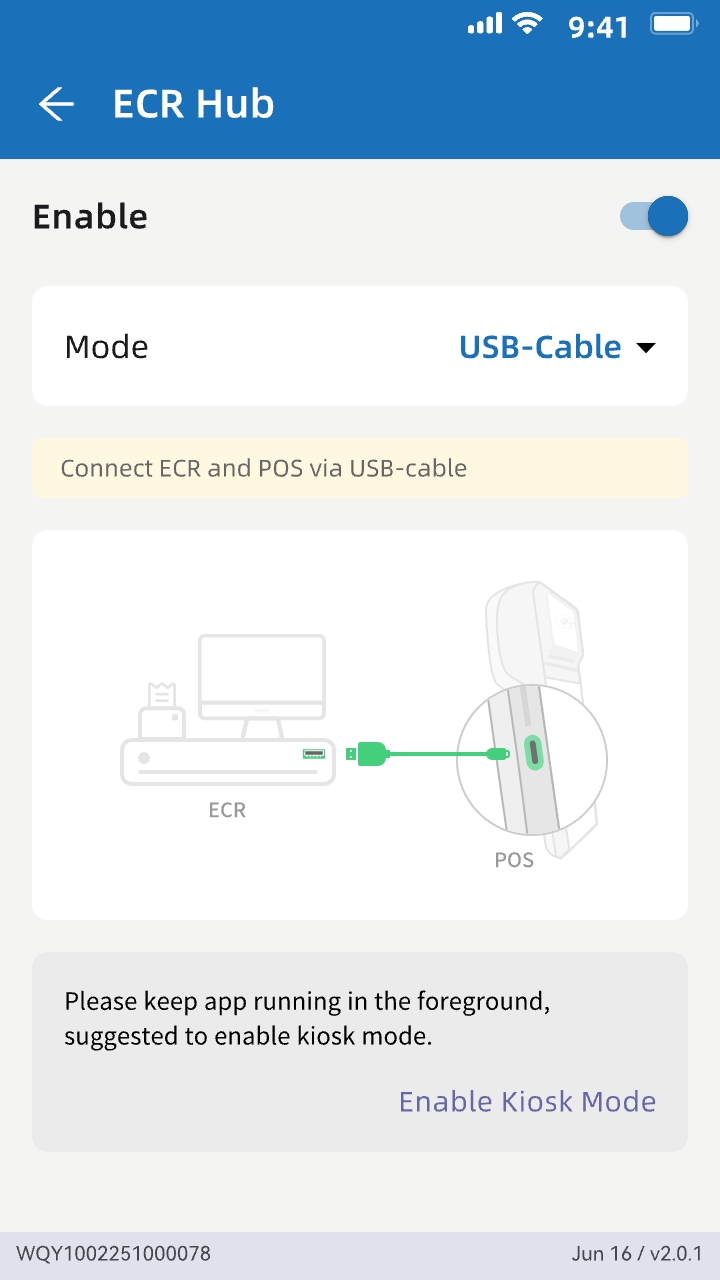
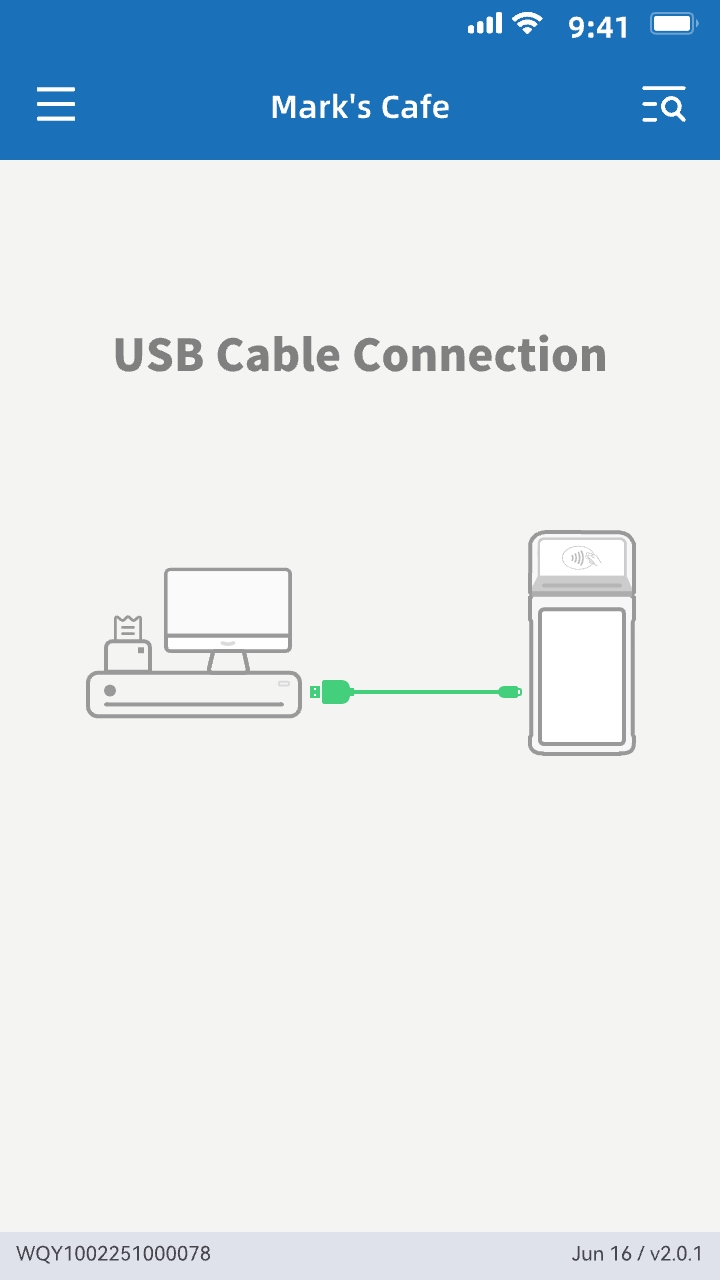
4. Qualcomm USB driver install
In your POS device operating system, if you have not yet installed the Qualcomm USB driver, please click here to download the installation package. After installation, check whether the installation is successful by using the following method
On Windows PC, please open 'Device Manager' and check whether 'Android GPS 9020(virtual port)' exists.
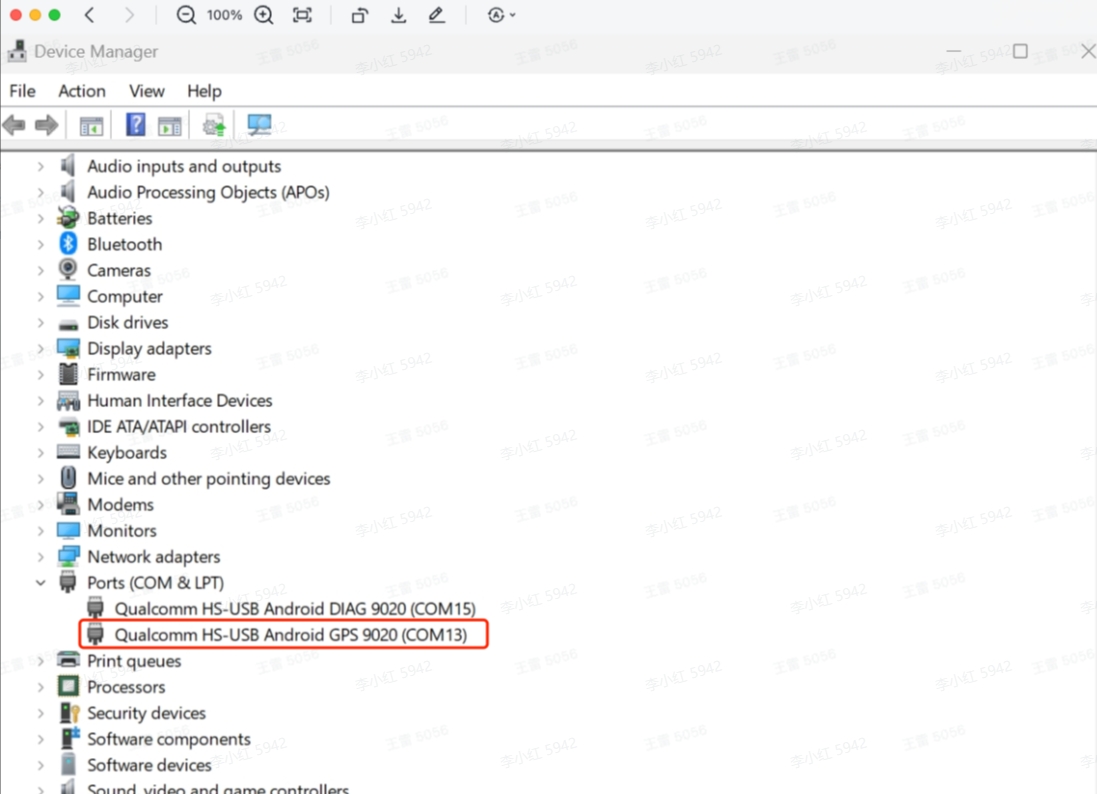
5. Access our APIs
Integration with Register-SDK
We provide a Rapid integration with Register-SDK under local network. Currently, the SDK supports the following two programming languages
We recommend developers to use Register-SDK which secondary packages the communication protocol layer. SDK can help developers quickly complete application payment integration. In addition, we also provide sample code , and you can obtain their source code and latest version information through our GitHub.
2. Integration with APIs
If the above SDK cannot meet your needs, or if you need deeper control over product details, you can refer to our API specifications and write your own code.
Next reading
Product experience
The following example demonstrates the complete process of customers selecting and placing orders for goods from the POS system, using CodePay Register for payment, and then returning to the POS system. Merchants can refer to this example to design your product and technical implementation plan.The following example demonstrates the complete process of customers selecting and placing orders for goods from the POS system, using CodePay Register for payment, and then returning to the POS system. Merchants can refer to this example to design your product and technical implementation plan.

To obtain detailed code for this example, please visit our Github website project homepage